Kia Sportage: Surround View Monitor operation
Parking/View button
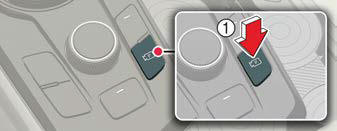
Press the Parking/View button (1) to turn on or off Surround View Monitor.
Front view

Front view function is displayed on the screen when the gear is in N (Neutral) or D (Drive) to assist in parking. The front view has a top view, front view, side view and 3D view. Also, other view modes can be selected by pressing the view icons (2) on the Surround View Monitor screen.
Operating conditions
Front view function will turn on when the following conditions are satisfied:
- Shifting from R (Reverse) to N (Neutral) or D (Drive) and the vehicle speed is below approximately 6 mph (10 km/ h).
- Pressing the Parking/View button (1) when the gear is in D (Drive) or N (Neutral) and vehicle speed is below 6 mph (10 km/h).
- Forward Parking Distance Warning warns the driver while driving in D (Drive) (Driver Assistance ? Parking Safety ? Surround View Monitor Auto On selected from the Settings menu)
Off conditions
Front view function will turn off when the following conditions are satisfied:
- Press the Parking/View button (1) or the infotainment system button (3).
- When vehicle speed is above 6 mph (10 km/h).
- Press one of the infotainment system button (3), the screen will change to the infotainment system screen.
- Shifting to P (Park).
NOTICE
If Surround View Monitor is turned off after driving more than 6 mph (10 km/ h), driving below 6 mph (10 km/h) again will not switch to the Surround View Monitor screen.
Rear view
Rear view function is displayed on the screen when the gear is in R (Reverse) or P (Park) to assist in parking. The rear view has a top view, rear view, side view and 3D view. Also, other view modes can be selected by pressing the view icons on the Surround View Monitor screen.
Operating conditions
Rear view function will turn on when the following conditions are satisfied:
- Shifting to R (Reverse).
- Pressing the Parking/View button (1) when P (Park) gear position is selected.
Off conditions
Rear view function will turn off when the following conditions are satisfied:
- Shifting from R (Reverse) to P (Park).
- Pressing the Parking/View button (1) when P (Park) gear position is selected.
NOTICE
Pressing the infotainment system button (3) will not turn the rear view off when the gear is in R (Reverse).
3D view function
3D view function shows the vehicle in various angles. Press the 3D view icon on the Surround View Monitor screen to choose the angle. Press the 3D view icon again to reset the angle.
Operating conditions
3D view function will turn on when the following conditions are satisfied:
- Shifting to P (Park), N (Neutral) or D (Drive) and the vehicle speed is below 6 mph (10 km/h).
- When shifting to R (Reverse) and Surround View Monitor is on, Press 3D view icon on the Surround View Monitor screen.
Off conditions
3D view function will turn off when the following conditions are satisfied:
- Vehicle in P (Park), N (Neutral) or D (Drive)
- Shifting to P (Park)
- Pressing the Parking/View button (1)
- Pressing the infotainment screen button (3)
- Pressing the home button on the Surround View Monitor screen (2)
- Vehicle speed is above 6 mph (10 km/h)
- Vehicle in R (Reverse)
- Shifting to P (Park)
NOTICE
3D view function does not display the parking guide.
READ NEXT:
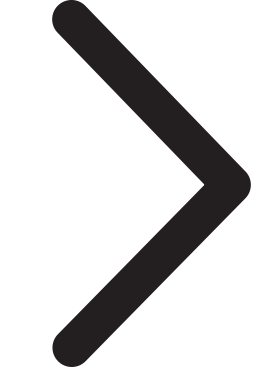 Surround View Monitor malfunction and limitations
Surround View Monitor malfunction and limitations
Surround View Monitor malfunction
When Surround View Monitor is not
working properly, or the screen flickers,
or the camera image does not display
normally, have the vehicle inspected by
an autho
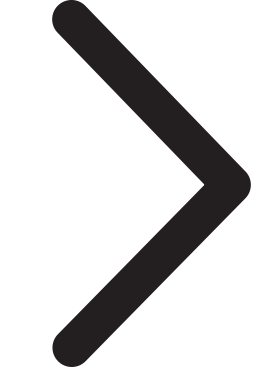 Rear Cross-Traffic Collision-Avoidance Assist settings
Rear Cross-Traffic Collision-Avoidance Assist settings
Rear Cross-Traffic Collision-Avoidance
Assist is designed to help detect vehicles
approaching from blind spot area while
your vehicle is reversing, and warn the
driver that a collision is imminent
SEE MORE:
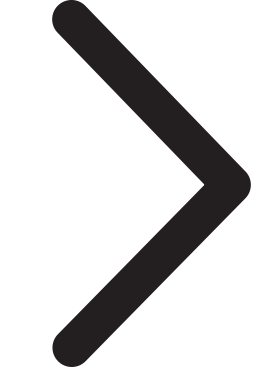 Wireless smart phone charging system
Wireless smart phone charging system
A wireless smart phone charging system
is located in front of the center console.
Indicator
Charging pad
Firmly close all doors, and make sure to
turn ON the ignition switch or press the
ENGINE START/STOP button. To start
wireless charging, place the smart
phone equipped with wirel
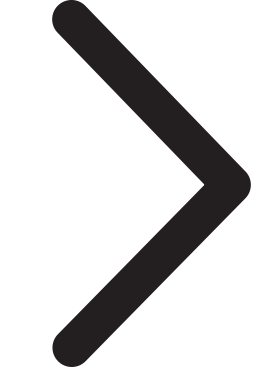 Tire | Wheel
Tire | Wheel
Repair procedures
Tire wear
1. Measure the tread depth of the tires.
Tread depth [limit]: 1.6 mm (0.063 in.)
2. If the remaining tread (A) depth is less than the limit, replace the tire.
NOTE
When the tread depth of the tires is less than 1.6 mm(0.063 in.), the wear indicators (B) will appear
Content
- Home
- Kia Sportage - Fifth generation (NQ5) - (2022-2025) - Owner's Manual
- Kia Sportage - Second generation (JEKM) (2005-2015) - Body Workshop Manual
- Kia Sportage Third generation (SL) - (2011-2016) - Service and Repair Manual
- Sitemap
- Top articles