Kia Sportage: Wireless smart phone charging system
A wireless smart phone charging system is located in front of the center console.

- Indicator
- Charging pad
Firmly close all doors, and make sure to turn ON the ignition switch or press the ENGINE START/STOP button. To start wireless charging, place the smart phone equipped with wireless charging function on the wireless charging pad.
For best wireless charging results, place the smart phone on the center of the charging pad.
The wireless charging system is designed for one smart phone equipped with QI only. Please refer to the smart phone accessory cover or the smart phone manufacturer homepage to check whether your smart phone supports QI function.
WARNING
If any metallic object such as coins is located between the wireless charging system and the smart phone, the charging may be disrupted. Also, the metallic object may heat up.
Wireless smart phone charging
- Remove any object on the smart phone charging pad including the smart key. If there is any foreign object on the pad other than a smart phone, the wireless charging function may not operate properly.
- Place the smart phone on the center of the wireless charging pad.
- The indicator light will change to orange once the wireless charging begins. After the charging is complete, the orange light will change to green.
- You can choose to turn the wireless charging function to either ON or OFF by selecting the USM on the instrument cluster. (Please refer to "Instrument cluster" for details).
If the wireless charging does not work, gently move your smart phone around the pad until the charging indicator light turns yellow. Depending on the smart phone, the charging indicator light may not turn green even after the charging is complete.
If the wireless charging is not functioning properly, the orange light will blink and flash for ten seconds then turn off.
In such cases, remove the smart phone from the pad and replace it on the pad again, or double check the charging status.
If you leave the smart phone on the charging pad when the vehicle ignition is in OFF, the vehicle will alert you through warning messages and sound (applicable for vehicles with voice guidance function) after the 'Good bye' function on the instrument cluster ends.
For some manufacturers' smart phones, the system may not warn you even though the smart phone is left on the wireless charging unit. This is due to the particular characteristic of the smart phone and not a malfunction of the wireless charging.
WARNING
Distracted driving
Driving while distracted can result in a loss of vehicle control that may lead to an accident, severe bodily injury or death. The driver's primary responsibility is in the safe and legal operation of a vehicle. Any use of handheld devices, other equipment, or vehicle systems that take the driver's eyes, attention, and focus away from the safe operation of a vehicle are not permissable by law.
These should never be used during the operation of the vehicle.
CAUTION
Liquid in wireless charging system
To prevent liquid from damaging the wireless smart phone charging system in your vehicle, be sure not to spill liquid over the charging system.
CAUTION
Metal in wireless charging system
If any metallic object such as a coin is located between the wireless charging system and the smart phone, the charging may be disrupted. Also, the metallic object may heat up and potentially damage the charging system. If there is any metallic object between the smart phone and the charging pad, immediately remove the smart phone.
Remove the metallic object after it has cooled down.
CAUTION
- When the interior temperature of the wireless charging system rises above a set temperature, the wireless charging will cease to function. After the interior temperature drops below the threshold, the wireless charging function will resume.
- The wireless charging may not function properly when there is a heavy accessory cover on the smart phone.
- The wireless charging will stop when using the wireless smart key search function to prevent radio wave disruption.
- The wireless charging will stop when the smart key is moved out of the vehicle with the vehicle in ON.
- The wireless charging will stop when any of the doors are opened (applicable for vehicles equipped with smart keys).
- The wireless charging will stop when the vehicle is turned OFF.
- The wireless charging will stop when the smart phone is not in complete contact with the wireless charging pad.
- Items equipped with magnetic components such as credit card, telephone card, bankbook or any transportation ticket may become damaged during wireless charging.
- Place the smart phone on the center of the charge pad for best results. The smart phone may not charge when placed near the rim of the charging pad. When the smart phone does get charged, it may heat up excessively.
- For smart phones without built-in wireless charging system, an appropriate accessory has to be equipped in order to use the vehicle's wireless charging system.
- Certain smart phones may display messages on a weak current. This is due to the particular characteristics of that smart phone, and does not imply a malfunction of the wireless charging function.
- The indicator light of some manufacturers' smart phones may still be orange after the smart phone is fully charged. This is due to the particular characteristic of the smart phone and not a malfunction of the wireless charging.
- When any smart phone without a wireless charging function or a metallic object is placed on the charging pad, a small noise may sound. This small noise is due to the vehicle discerning compatibility of the object placed on the charging pad. It does not affect your vehicle or the smart phone in any way.
- The wireless cellular phone charging
system may not support certain cellular
phones, which are not verified for
the Qi specification (
 ).
). - When placing your smart phone on
the charging pad, position the phone
in the middle of the pad for maximum
efficiency.
If your smart phone is off to the side, the charging speed may slow down, and in some cases, your phone may experience higher heat conduction.
- When charging some smart phones with a self-protection feature, the wireless charging speed may decrease, and the charging may stop.
- A smart phone that supports the wireless charging can only be charged wirelessly.
- The wireless charging pad has an internal cooling system which can create noise to keep your phone cool while it charges.
This device complies with part 15 of the FCC Rules
Operation is subject to the following two conditions:
- This device may not cause harmful interference.
- This device must accept any interference received, including interference that may cause undesired operation.
READ NEXT:
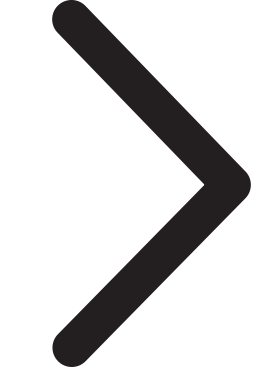 Coat hook
Coat hook
A Coat hook is next to the rear grab handle.
* This actual feature may differ from the
illustration.
CAUTION
Hanging clothing
Do not hang heavy clothes, since they
may damage the hook.
WARN
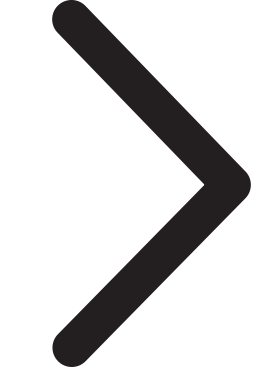 Luggage net holder
Luggage net holder
To keep items from shifting in the cargo
area, you can use the 4 holders located
in the cargo area to attach the luggage
net (if equipped), or you can fold the
luggage net into half and attach it
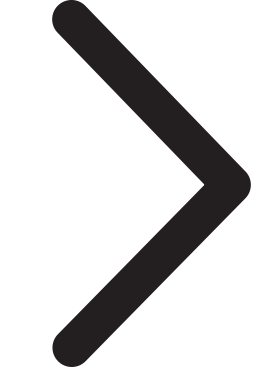 Exterior features
Exterior features
Roof rack
If the vehicle has a roof rack, you can
load cargo on top of your vehicle.
Type A
Type B
* The actual shape may differ from the
illustration.
Crossbars and fixing components
need
SEE MORE:
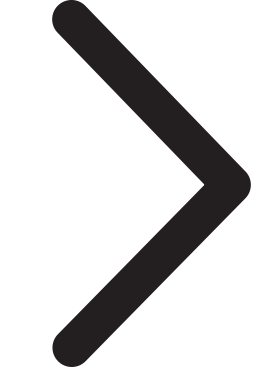 Pre-tensioner seat belt
Pre-tensioner seat belt
Your vehicle is equipped with driver's
and front passenger's pre-tensioner seat
belts (retractor pre-tensioner and EFD
(Emergency Fastening Device)).
The pre-tensioner
seat belts may be
activated, when a frontal collision is
severe enough, together with the air
bags.
When the ve
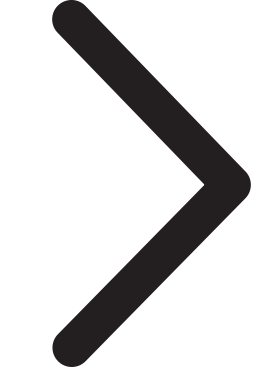 Rear Body, Under Body
Rear Body, Under Body
Rear Body
Body Repair
* These dimensions indicated in this figure are actual-measurement
dimensions.
Under Body
Body Repair
Projected Dimensions
* These dimensions indicated in this figure are actual-measurement
dimensions.
Actual-Measurement Dimensions
* These
Content
- Home
- Kia Sportage - Fifth generation (NQ5) - (2022-2025) - Owner's Manual
- Kia Sportage - Second generation (JEKM) (2005-2015) - Body Workshop Manual
- Kia Sportage Third generation (SL) - (2011-2016) - Service and Repair Manual
- Sitemap
- Top articles